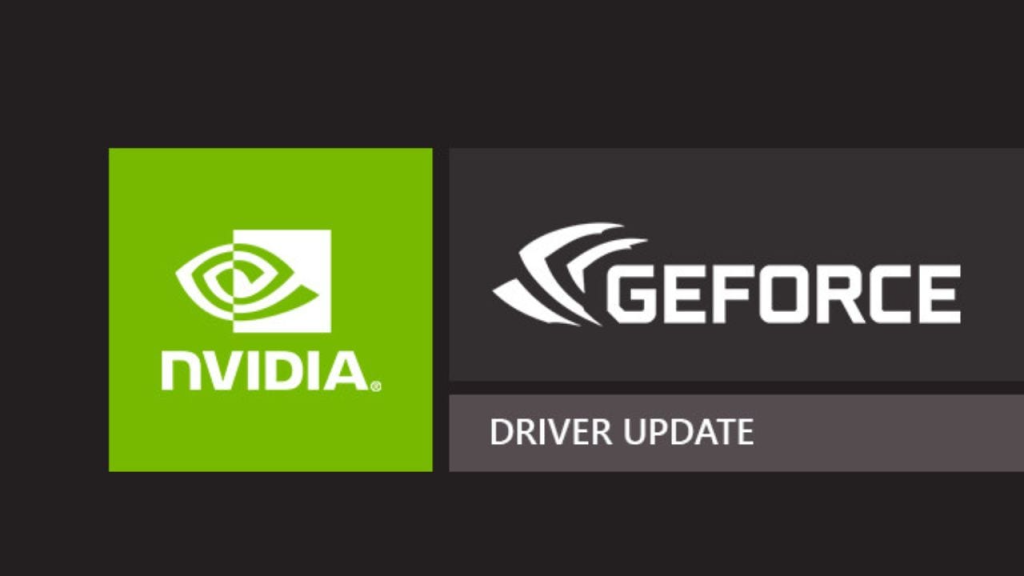
Hey there! If you’ve ever wondered why your PC isn’t running as smoothly as you’d like or why your games don’t look as crisp as they should, it might be because your NVIDIA drivers aren’t up to date. But don’t worry—you don’t need to be a tech genius to get this sorted. All it takes is a few steps to make sure your NVIDIA graphics card is performing at its best.
So, what exactly are NVIDIA drivers? Well, these are basically invisible programs that allow your computer to communicate with your graphics card, making all the magic happen in your games, videos, and everything else you do on the screen. If the drivers aren’t updated, things can slow down or, in the worst case, your game or program won’t even run correctly. And who wants that, right?
Why is it so important to keep them updated?
You may not realize it, but those little details can make a huge difference. Whether you’re into gaming, video editing, or just using your computer for everyday tasks, knowing that your NVIDIA drivers are up-to-date will give you peace of mind and a smoother experience with no surprises.
- Better gaming performance: If you’re playing the latest blockbuster game, the Game Ready drivers from NVIDIA optimize your GPU so the graphics look sharp and you don’t get annoying frame drops or lag. It’s like having a super-powered version of yourself playing at max capacity, but without any fatigue.
- Compatibility: Every time a new game comes out, NVIDIA releases driver updates to make sure your graphics card is fully compatible and works perfectly with the newest titles. You’ll never be left behind, and you can play all the new stuff without issues.
- Bug fixes: If you’re running into some weird glitches or your system isn’t responding properly, outdated drivers might be the culprit. With the updates, bugs are fixed, and your graphics card behaves like it should.
- Security: It’s not just about fun and games—security matters too. Old drivers may have vulnerabilities that could be exploited by cybercriminals. NVIDIA updates patch those security holes, so your PC stays protected.
What types of drivers are there?
NVIDIA doesn’t just release random drivers. There are several options depending on what you need. Whether you’re gaming, editing, or working with specific programs, each driver type has its own purpose:
- Game Ready Drivers: If you’re a gamer, these are the drivers you want. NVIDIA updates these every time a new game drops, ensuring the best possible performance and graphics. These drivers are tailored for fast performance and stunning visuals.
- Studio Drivers: If you’re into graphic design, video editing, or creating content, these drivers are designed with that in mind. They ensure stability, fewer crashes, and better performance in creative programs like Adobe Premiere, Blender, and others.
- WHQL Drivers: For those who prefer stability and predictability, these are the most reliable drivers. Certified by Windows Hardware Quality Labs, these drivers have undergone strict testing to ensure they won’t cause any issues with your system.
- Beta Drivers: And for the brave souls who like to test out the newest features before anyone else, there are Beta drivers. These give you access to the latest functionality, but beware—Beta drivers can be a bit buggy, so only the adventurous should try them out.
How do I update my NVIDIA drivers?
Don’t panic—it’s not as complicated as it sounds. I’ll walk you through the process, and it’s actually pretty simple.
- Identify your graphics card: First things first, you need to know which NVIDIA card you have. Is it a GeForce GTX 1650? Or an RTX 3080? That’s what you’ll need to search for when downloading your drivers.
- Go to the NVIDIA website: Head over to NVIDIA’s official website. You can search for your graphics card model and choose your operating system. Got Windows 10? Windows 11? Linux? No problem—everything is clearly organized on their site.
- Download the driver: Once you know which driver you need, download it. If you’re a gamer, I recommend the Game Ready drivers, but if you’re a content creator, the Studio ones are great.
- Uninstall old drivers (optional): If you’re a bit of a perfectionist, you can uninstall old drivers before installing the new ones. To do this, just go to Programs and Features in the Control Panel on Windows and uninstall the old ones.
- Install the new driver: Now, just run the file you downloaded and follow the on-screen instructions. The easiest option is to go with the express installation, especially if you don’t want to deal with complicated settings. The system will take care of everything for you. And voila, your PC will be as good as new.
- Restart your PC: After installation, restart your system to make sure everything is running smoothly.

How do I know everything is working correctly?
Updated your drivers? Awesome! Now, let’s quickly check if everything is working as it should:
- Check the driver version: Head to the NVIDIA Control Panel to see the version of your installed drivers. If everything’s good, it should show the latest version available.
- Test a game or app: If you’re a gamer, try playing one of your favorite games and see if performance has improved. If you’re into content creation, open up one of your editing programs and check if it runs more smoothly.
- GeForce Experience: This is an app from NVIDIA that can help you keep your drivers up to date and optimize your games automatically. It’ll also show you recommendations to improve your game’s graphics quality.
In conclusion…
If your PC isn’t performing like it should, or you’ve got that nagging feeling that something’s not quite right, don’t underestimate the power of NVIDIA drivers. Keeping them updated is one of the easiest and most effective ways to make sure your graphics card is running at its peak. So, don’t fall behind—just a couple of clicks, and your PC will be ready to crush whatever you throw at it.
